
Not everyone has Microsoft Office on their computer so I decided to add a tutorial using OpenOffice Write which is similar but free to download, unlike Microsoft Office. It may not be quite as good, but it creates a perfectly fine quilt label... and in some cases is better for some things.
Before I get started though, one of the biggest tips I can offer is the use of keyboard shortcut ctrl-z (command-z for Mac). This will undo the last thing you did. I use it every day in emails, word documents, pattern writing, bookwork, blog posts and more. It's amazing and the best keyboard shortcut I know, the advantage one can have by undoing a mistake when it happens is such a better option than having to start over or getting frustrated.
One more tip - remember to save your work as you go. There is nothing worse than getting almost done and the computer or software crashes and you end up losing all you did.
I've written the instructions as well as made a video for those who prefer to watch. You can see the video at the bottom of this page.
Let's get underway with this tutorial!
Open up OpenOffice Writer to make a new document
Type on the page the details you want on your label using the enter key to space out each line.
Select all the text by dragging the cursor over it or using ctrl-a.
Use the menu bar to change the font (1), text size (2) and alignment (3).


To Add a Border: With text selected, click Insert>>Frame to open the Frame window (see image at right)
Change the Width (1) and Height (2) to the size you want your label (6" x 4" is a good size).
Click the border Tab (3) and select a 2.50pt border style
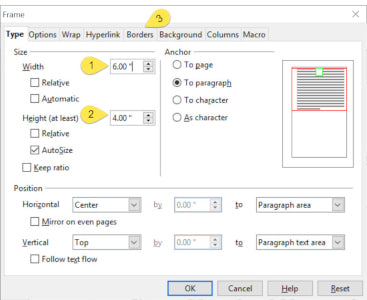

To Insert a Picture: Click Insert>>Picture>>from file
Navigate your computer and select your picture, then open it
With the Picture selected:
Use the resizing nodes around the edge of the picture to resize the picture. Use the shift key as you move the nodes to keep the picture in proportion.
Use the Wrap Tools to wrap text around the picture. You'll need "Page Wrap" to place the picture to one side.

In the picture toolbar (visible when picture is selected) you can change the graphic mode from 'default' to greyscale if you don't want to print your label in color.

To alter the Border or Frame:
Select the border by clicking on it - you will see little nodes around it when selected.
Use the line style and line color to make adjustments to the border

Here's my video showing you how I did all the above...
OpenOffice is open source software (free to download and use) and is great for simple tasks like quilt labels but when it comes to designing and writing patterns, publishers and Graphic editors are best to use.
The good news is there are many great open-source software that works really well. In fact, my online workshop "Free Software for Quilters" teaches you how to use three different programs that I use every day for all sorts of tasks such as creating quilts, editing photos and drawing templates. If you'd like to know more, join me in this detailed fun learning online workshop. You can find more details about it here: Free Software for Quilters



